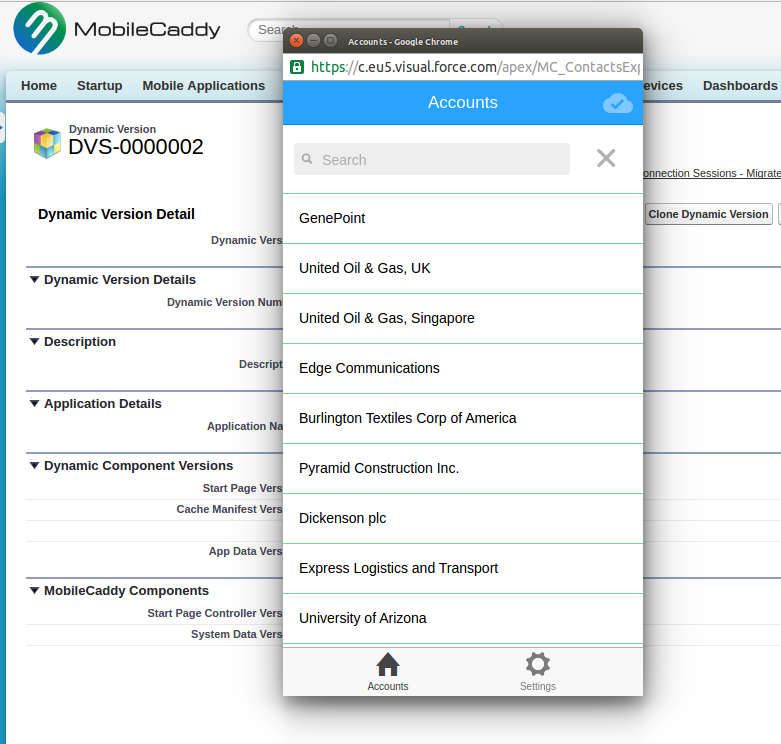In this module we will modify our new application config (that we initially setup in Module 1) to use our newly deployed application bundle. We will also run our application up on the Platform Emulator.
Step 1 : Configuring our app
We now need to update our existing Dynamic Version record so that it points to the new start page that was just created through the deploy process. This startpage can be thought of as the root of our Single Page Webapp.
Update the Start Page URL that our user is pointed to when they run up the app. This is done by modifying the Start Page URL that is associated with the Dynamic Version that is assigned to us.
- Go to our Mobile Application Detail Record (MobileCaddy App -> Mobile Applications Tab – > Accounts/Contact Explorer
- Click on the Dynamic Version entry assigned to our record.
- Click Change Start Page URL button
- Enter /apex/MC_ContactsExplorer_001
Step 2 : Running our App
- Go back to the Mobile Application Detail Record page
- Click on the User/Device Provisioning record for our user.
- Click on any the Emulator (Portrait) button. This will start our app in a new window in a rough mobile phone size.
As you run through the app you should see that the new contacts you added earlier are available, as we were using the real platform during our development.