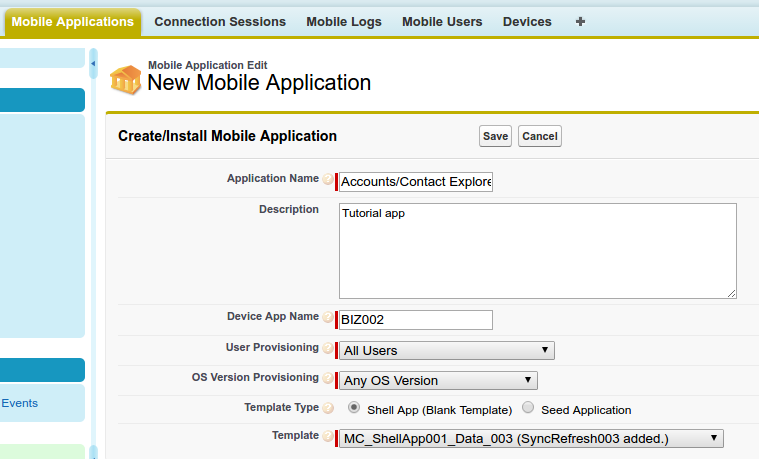In this module we will cover the configuration of a new MobileCaddy Mobile Application on SFDC.
- Login to your Salesforce Developer account and go to the Startup tab of the MobileCaddy Application
- Click the Create/Install New Mobile Application button.
- Fill in the details for the new application. In our case;
- Application Name = Accounts/Contact Explorer, but call it whatever you’d like
- Description – Fill in as you’d like
- Device App Name shall be BIZ002.
- User Provisioning = All Users
- OS Version Provisioning = Any OS Version
- Template Type = Shell App (Blank Template)
- Template = MC_ShellApp001_Data_003 (SyncRefresh003 added.)
- Click Save. This will create all the required records.
- Once created you will be taken to the Mobile Application page. Once here you need to click the Create Provisioning Record button. This creates a record for your user to be associated with the new application. We need this record to be able to access the platform data when our client code requests information from SFDC.