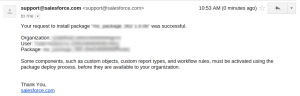Please note you will be able to activate the package in a developers Salesforce.com instance using the email that you signed up to the beta with. If you wish to run the package in a sandbox instance please raise a ticket on our support forum (please see this link to signup for a free Salesforce.com developer account
When logged into your developer account install the package from the here. Note you need to be on the closed Beta invite list to be able to activate the package. If you’d like to join the beta please fill in the form at the bottom of the page.
After clicking continue you will be faced with an Approve Third-Party Access pop-up, click the “Yes, grant access to third-party web sites” checkbox and Continue.
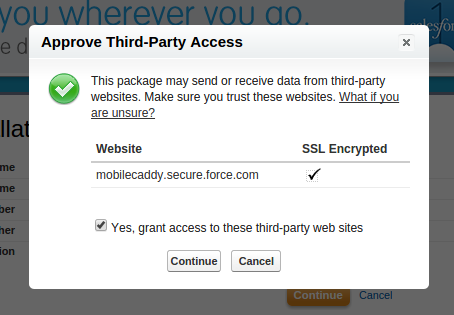
At the following Step 1: Approve Package API Access page, leave the defaults as they are and click Next.
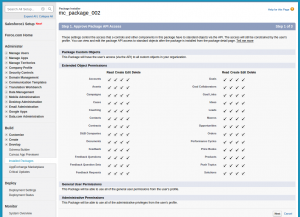
On the Step 2 : Choose Security level page leave the defaults as they are and click Next.
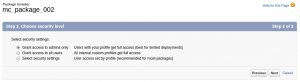
On the following page click Install. This process may take a few minutes and you shall receive an email once the installation has completed.