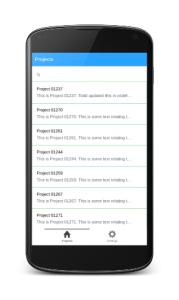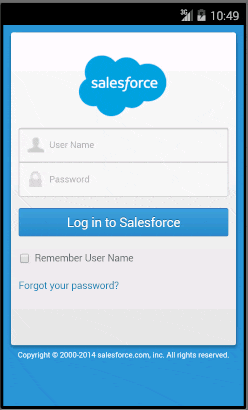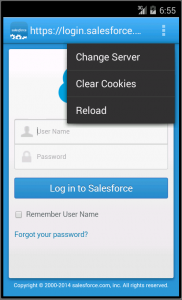Coming back to work after the Christmas break is rarely easy, but thanks to a late December announcement from the Salesforce Mobile SDK team, there’s already been cause for excitement as we look ahead to the rest of 2017! That’s right, the Salesforce Mobile SDK 5 has now been released for iOS, Android, and Cordova.
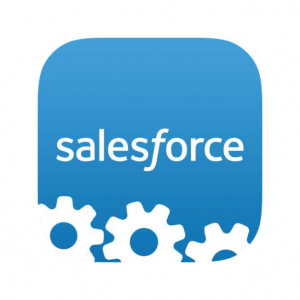
The Salesforce Mobile SDK allows developers to create both native and hybrid apps, for iOS and Android, to mobilise their Salesforce organisation. At MobileCaddy, we enhance and leverage the Salesforce Mobile SDK to help you rapidly build business critical mobile applications, and also provide you with an environment to support and manage your apps and users with ease. For more insight into how this works, read our case study on how we helped Diesel achieve mobile app success.
What are the Major Changes?
- iOS 10 and Xcode 8 support – Released back in September 2016, iOS 10 is Apple’s latest iOS version. With a reported adoption rate of 64% in November, keeping up with support of the latest OS version is very important
- Android Nougat support – Android N (API level 25), was released back in August 2016 and is the latest version of the Android OS, bringing improved security and features
- WKWebView replaces UIWebView – WKWebView was released in iOS 8 as a replacement for UIWebView, and brings with it more capable memory handling, reduced CPU load, and a whole lot more, all of which should add up to an improved user experience when using hybrid apps
- New APIs that allow hybrid developers to create their own named databases
- Cordova 4.3.0 and 6.1.0 support
- Full App Transport Support (ATS) server compatibility – Apple requires that all network calls happen over HTTPS, a welcome boost to communication security
- Dropped support for iOS 8 – As with many upgrades come dropped support for older versions. SDK 5 now supports iOS 9 at a minimum.
Along with various bug fixes and improvements, these changes to the Mobile SDK promise to help bring richer and better user experiences with Salesforce on mobile devices.
For the full set of release notes, and to download the Mobile SDK, take a look at the Salesforce Mobile SDK repo on Github for iOS, Android, or Cordova.
What do MobileCaddy Customers Need to Know?
Current MobileCaddy customers and users don’t need to do anything for the time being, your apps will still continue to work and function as you expect. But it’s a good idea if you’re a Salesforce mobile developer who utilises the Mobile SDK to check for any issues or broken functionality, by replacing your current SDK version with the new SDK 5, and also look at how you can leverage the new features and improvements that SDK 5 brings.
Remember to report any bugs or issues you find to the respective Salesforce Mobile SDK repo, or ask questions on the Google Plus page for the Salesforce Mobile SDK. You can also visit the Salesforce Mobile Technical Library for documentation, examples, and links to Trailhead modules.
Keep an eye out on our main MobileCaddy Blog for our next post on the new Mobile SDK 5, or visit our developer documentation to get started with the MobileCaddy platform to build smarter and better Salesforce mobile applications.